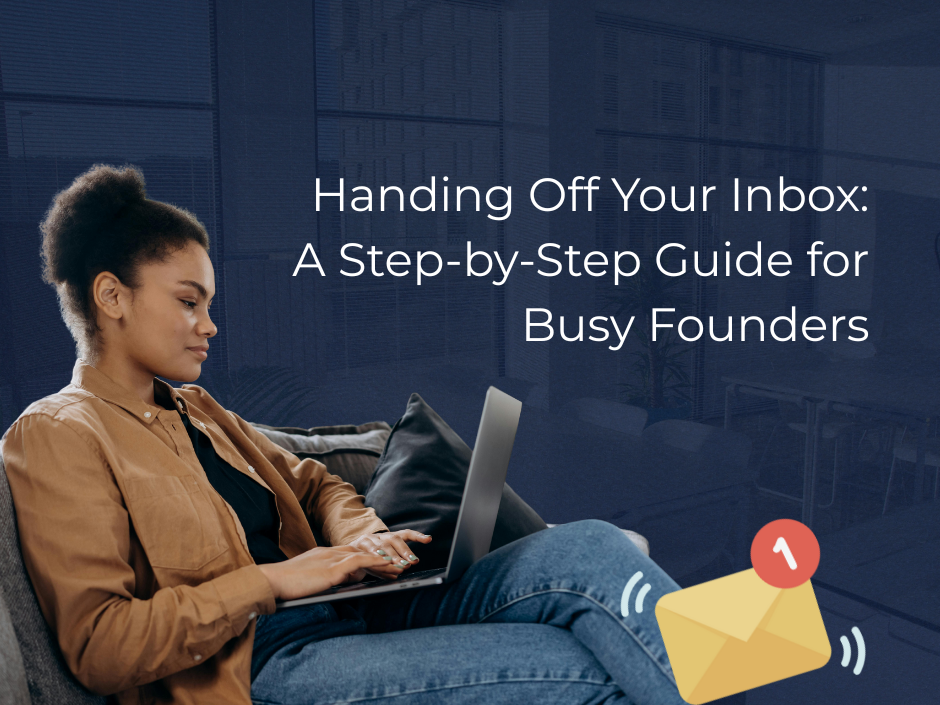- Mollie Staretorp

- Feb 4
- 3 min read
Updated: Jun 25
For most founders, email is a constant undercurrent. It hums in the background of every workday — always growing, never quite done.

It’s also one of the hardest things to let go of. Delegating your inbox feels personal, vulnerable, and logistically complex. After all, you built the relationships behind those threads. You understand which messages matter, and which can wait.
But holding onto full ownership of your inbox has a cost — in time, context, and mental clarity. And like calendar management, email is one of the easiest and most impactful systems to share once the right structure is in place.
This guide walks through exactly how to do that — without losing track of what matters.
What Inbox Delegation Actually Looks Like
Inbox delegation isn’t all-or-nothing. It doesn’t mean giving someone full rein on Day One. Most successful delegation models fall into one of three levels:
Level 1: Triage and Organization
Your assistant sorts, flags, and tags emails — but doesn’t reply. The goal is to reduce clutter, highlight priorities, and tee up messages for your review.
Level 2: Drafting and Prepping Responses
Your assistant drafts replies for your approval, handles standard inquiries, and manages basic scheduling or follow-ups.
Level 3: Autonomous Communication
With proper training and alignment, your assistant responds to most emails directly — often from a shared inbox or delegated identity — while escalating only sensitive or strategic messages.
The right level depends on your trust, your tools, and your volume. Most founders begin at Level 1 and gradually move to Level 2 as patterns emerge.
Step 1: Set Access and Boundaries
To delegate email effectively, you’ll need to give your assistant the tools to see and sort your inbox — but also the clarity to know where their role begins and ends.
Start with:
Shared inbox tools (like Front or Missive), or Gmail delegation
A folder or tag system: e.g. To Read, For Review, Responding, Filed
A clear response policy: what they should handle, draft, or skip
Specific templates: for common replies, intros, meeting follow-ups, etc.
If your inbox is currently unmanaged, begin by having your assistant observe for a few days. Ask them to categorize messages based on urgency and topic, then review their labeling together.
This builds mutual understanding and helps you catch potential misinterpretations before replies go out.
Step 2: Establish a Daily Workflow
Even basic inbox delegation benefits from consistency. A simple daily routine could look like:
9:00 AM: Assistant triages inbox, flags 3–5 priority items, drafts any known responses
10:30 AM: Founder reviews flagged items and drafts, approves or replies as needed
3:00 PM: Assistant clears any updates or responses, logs key outcomes in Slack or CRM
Over time, this cadence creates trust and dramatically reduces your time spent checking, scrolling, or getting re-looped into minor threads.
Many of our clients use lightweight SOPs (often built in Notion or Google Docs) to define how they want communication handled across categories like clients, vendors, internal team, investor relations, etc.
Step 3: Use Tools to Keep Context Flowing
Even the best systems break down without context. That’s where tools make a major difference.
Some options we recommend:
Gmail filters and labels to auto-sort or color-code priority senders
Missive or Front to assign threads, add internal comments, and tag message types
Serif AI or Gmail templates for fast drafting or suggested replies
Loom videos or Slack voice memos to clarify the “why” behind your response style
We also suggest creating a “Do Not Reply” list — a running doc of people or domains your assistant should flag, not touch (e.g. key investor threads or sensitive negotiations).
Step 4: Create Feedback Loops
Delegation isn’t set-and-forget — especially with something as dynamic as email. Set up a recurring check-in to refine what’s working and adjust where needed.
This could be as simple as:
A 15-minute weekly review of flagged threads
A running Slack channel for quick questions
Monthly trend reports (volume, response times, FAQ replies, etc.)
These systems allow your assistant to improve their decision-making and expand their scope gradually — without putting key relationships at risk.
Delegation, Without Disconnection
When done well, inbox delegation creates clarity, not distance. You gain space to focus on what matters most — while still staying informed about what’s happening across your business.
It doesn’t require perfect SOPs or a 10-year VA. It just requires a starting point, a set of boundaries, and the willingness to stop checking your email every 15 minutes “just in case.”
If your inbox is stealing more of your time than it deserves, it’s probably time to make a change. And with the right support, it won’t take long to feel the difference.
Further Reading
Getting Started with a VA: The First 30 Days
Why Delegation Fails (And How to Fix It)
Handing Off Your Calendar: A Step-by-Step Guide